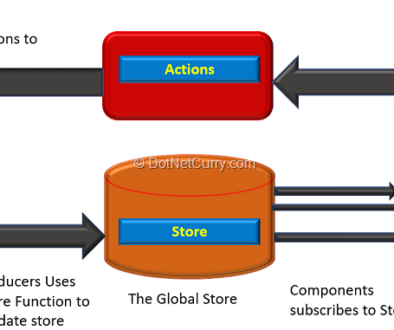A Step-by-Step Tutorial for Your First AngularJS App
What is AngularJS?
AngularJS is a JavaScript MVC framework developed by Google that lets you build well structured, easily testable, and maintainable front-end applications.
And Why Should I Use It?
If you haven’t tried AngularJS yet, you’re missing out. The framework consists of a tightly integrated toolset that will help you build well structured, rich client-side applications in a modular fashion—with less code and more flexibility.
AngularJS extends HTML by providing directives that add functionality to your markup and allow you to create powerful dynamic templates. You can also create your own directives, crafting reusable components that fill your needs and abstracting away all the DOM manipulation logic.
It also implements two-way data binding, connecting your HTML (views) to your JavaScript objects (models) seamlessly. In simple terms, this means that any update on your model will be immediately reflected in your view without the need for any DOM manipulation or event handling (e.g., with jQuery).
Finally, I love Angular because of its flexibility regarding server communication. Like most JavaScript MVC frameworks, it lets you work with any server-side technology as long as it can serve your app through a RESTful web API. But Angular also provides services on top of XHR that dramatically simplify your code and allow you to abstract API calls into reusable services. As a result, you can move your model and business logic to the front-end and build back-end agnostic web apps. In this post, we’ll do just that, one step at a time.
So, Where Do I Begin?
First, let’s decide the nature of the app we want to build. In this guide, we’d prefer not to spend too much time on the back-end, so we’ll write something based on data that’s easily attainable on the Internet—like a sports feed app!
Since I happen to be a huge fan of motor racing and Formula 1, I’ll use an autosport API service to act as our back-end. Luckily, the guys at Ergast are kind enough to provide a free motorsport API that will be perfect for us.
For a sneak peak at what we’re going to build, take a look at the live demo. To prettify the demo and show off some Angular templating, I applied a Bootstrap theme from WrapBootstrap, but seeing as this article isn’t about CSS, I’ll just abstract it away from the examples and leave it out.
Getting Started Tutorial
Let’s kickstart our example app with some boilerplate. I recommend the angular-seed project as it not only provides you with a great skeleton for bootstrapping, but also sets the ground for unit testing with Karma and Jasmine (we won’t be doing any testing in this demo, so we’ll just leave that stuff aside for now; see Part 2 of this tutorial for more info on setting up your project for unit and end-to-end testing).
EDIT (May 2014): Since I wrote this tutorial, the angular-seed project has gone through some heavy changes (including the additon of Bower as package manager). If you have any doubts about how to deploy the project, take a quick look at the first section of their reference guide. In Part 2 of ths tutorial, Bower, among other tools, is covered in greater detail.
OK, now that we’ve cloned the repository and installed the dependencies, our app’s skeleton will look like this:

Now we can start coding. As we’re trying to build a sports feed for a racing championship, let’s begin with the most relevant view: the championship table.

Given that we already have a drivers list defined within our scope (hang with me – we’ll get there), and ignoring any CSS (for readability), our HTML might look like:
<body ng-app="F1FeederApp" ng-controller="driversController">
<table>
<thead>
<tr><th colspan="4">Drivers Championship Standings</th></tr>
</thead>
<tbody>
<tr ng-repeat="driver in driversList">
<td>{{$index + 1}}</td>
<td>
<img src="img/flags/{{driver.Driver.nationality}}.png" />
{{driver.Driver.givenName}} {{driver.Driver.familyName}}
</td>
<td>{{driver.Constructors[0].name}}</td>
<td>{{driver.points}}</td>
</tr>
</tbody>
</table>
</body>
The first thing you’ll notice in this template is the use of expressions (“{{“ and “}}”) to return variable values. In AngularJS, expressions allow you to execute some computation in order to return a desired value. Some valid expressions would be:
{{ 1 + 1 }}{{ 946757880 | date }}{{ user.name }}
Effectively, expressions are JavaScript-like snippets. But despite being very powerful, you shouldn’t use expressions to implement any higher-level logic. For that, we use directives.
Understanding Basic Directives
The second thing you’ll notice is the presence of ng-attributes, which you wouldn’t see in typical markup. Those are directives.
At a high level, directives are markers (such as attributes, tags, and class names) that tell AngularJS to attach a given behaviour to a DOM element (or transform it, replace it, etc.). Let’s take a look at the ones we’ve seen already:
- The
ng-appdirective is responsible for bootstrapping your app defining its scope. In AngularJS, you can have multiple apps within the same page, so this directive defines where each distinct app starts and ends. - The
ng-controllerdirective defines which controller will be in charge of your view. In this case, we denote thedriversController, which will provide our list of drivers (driversList). - The
ng-repeatdirective is one of the most commonly used and serves to define your template scope when looping through collections. In the example above, it replicates a line in the table for each driver indriversList.
Adding Controllers
Of course, there’s no use for our view without a controller. Let’s add driversController to our controllers.js:
angular.module('F1FeederApp.controllers', []).
controller('driversController', function($scope) {
$scope.driversList = [
{
Driver: {
givenName: 'Sebastian',
familyName: 'Vettel'
},
points: 322,
nationality: "German",
Constructors: [
{name: "Red Bull"}
]
},
{
Driver: {
givenName: 'Fernando',
familyName: 'Alonso'
},
points: 207,
nationality: "Spanish",
Constructors: [
{name: "Ferrari"}
]
}
];
});
You may have noticed the $scope variable we’re passing as a parameter to the controller. The $scopevariable is supposed to link your controller and views. In particular, it holds all the data that will be used within your template. Anything you add to it (like the driversList in the above example) will be directly accessible in your views. For now, let’s just work with a dummy (static) data array, which we will replace later with our API service.
Now, add this to app.js:
angular.module('F1FeederApp', [
'F1FeederApp.controllers'
]);
With this line of code, we actually initialize our app and register the modules on which it depends. We’ll come back to that file (app.js) later on.
Now, let’s put everything together in index.html:
<!DOCTYPE html>
<html>
<head>
<title>F-1 Feeder</title>
</head>
<body ng-app="F1FeederApp" ng-controller="driversController">
<table>
<thead>
<tr><th colspan="4">Drivers Championship Standings</th></tr>
</thead>
<tbody>
<tr ng-repeat="driver in driversList">
<td>{{$index + 1}}</td>
<td>
<img src="img/flags/{{driver.Driver.nationality}}.png" />
{{driver.Driver.givenName}} {{driver.Driver.familyName}}
</td>
<td>{{driver.Constructors[0].name}}</td>
<td>{{driver.points}}</td>
</tr>
</tbody>
</table>
<script src="bower_components/angular/angular.js"></script>
<script src="bower_components/angular-route/angular-route.js"></script>
<script src="js/app.js"></script>
<script src="js/services.js"></script>
<script src="js/controllers.js"></script>
</body>
</html>
Modulo minor mistakes, you can now boot up your app and check your (static) list of drivers.
Note: If you need help debugging your app and visualizing your models and scope within the browser, I recommend taking a look at the awesome Batarang plugin for Chrome.